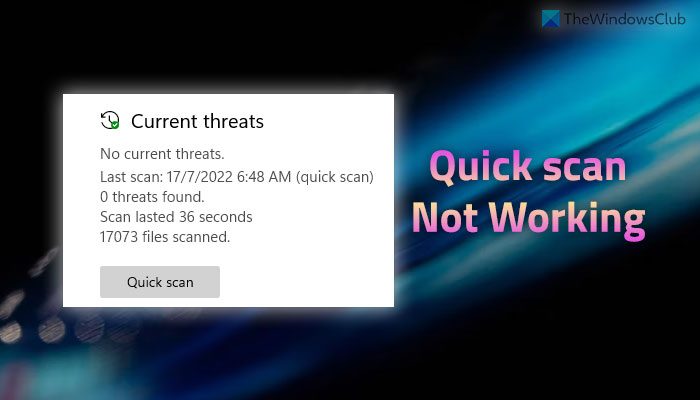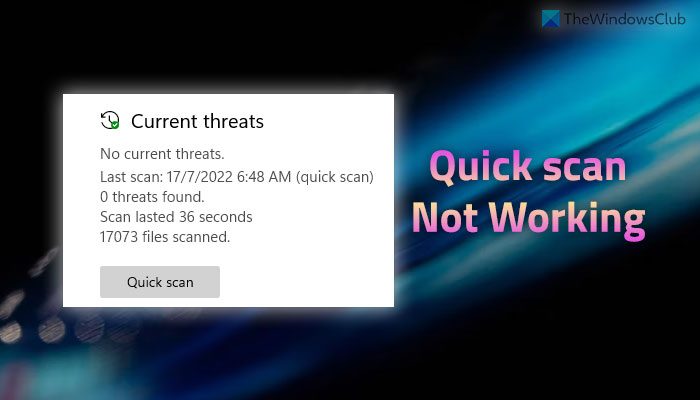Quick Scan not working in Windows 11/10
If Quick scan is not working in Windows Defender on Windows 11/10, follow these steps: To learn more about these steps, continue reading.
1] Uninstall other security software
If Windows Security or Windows Defender is not functioning as it should be, you need to ensure that you have any other third-party antivirus app or not. If you have more than one security software installed on your computer, one of them won’t work. That is why it is recommended to uninstall the third-party security program if you have any. Following that, you can go through the other solutions mentioned below.
2] Disable Group Policy settings
At times, incorrect Group Policy settings could cause this issue on your computer. Although Local Group Policy Editor helps you enable or disable specific features of Windows Security, an essential function might not work properly if you set things up incorrectly. That is why it is recommended to set all settings to the factory defaults and check if the problem remains or not. For that, do the following:
Press Win+R to open the Run prompt.Type gpedit.msc and click the OK button.Navigate to Computer Configuration > Administrative Templates > Windows Components > Microsoft Defender AntivirusFind all the Enabled and Disabled settings here and in other included folders.Double-click on each setting and choose the Not Configured option.Click the OK button.
Once you are done with this step, close all windows, and restart your computer
3] Verify Registry files
The same Group Policy settings can be enabled or disabled using Registry Editor as well. That is why it is recommended to check the Registry files as well. If any setting is enabled, you need to disable it from there. Precaution: It is recommended to backup Registry files before changing any value.
Press Win+R > type regedit > press the Enter button.Click the Yes option.Navigate to this path: HKEY_LOCAL_MACHINE\SOFTWARE\Policies\Microsoft\Windows DefenderFind all the REG_DWORD values with Value data of 1.Double-click on each of them and enter 0.Click the OK button and restart your computer.
However, if you cannot find any REG_DWROD value here, you do not need to do anything else. Troubleshoot: Definition update issues for Microsoft Defender
4] Restart Microsoft Defender Antivirus Service
Microsoft Defender Antivirus Service is responsible for running Windows Security on your computer. If this service is stopped, you might find interruption while using Windows Defender. Therefore, you can try restarting this service to check if that resolves the issue or not. For that, do the following:
Search for services and click on the search result.Find the Microsoft Defender Antivirus Service.Double-click on this service and click the Stop button.Click the Start button.
At times, you might find the Start and Stop buttons grayed out. If so, you do not need to do anything else since this service is already running in the background.
5] Run SFC and DISM tools
SFC and DISM are the two best utilities to fix corrupt system files. If this issue occurs due to corrupt system files, you can get rid of it by running these tools:
How to Run System File CheckerRun DISM to repair Windows System Image and Windows Component Store
6] Use System Restore point
It is probably the last thing you need to do when nothing else has worked for you. If you have created a System Restore point earlier, you can use that to get Windows Defender working again. Whether you use Windows 11 or Windows 10, this method works fluently on any PC. Therefore, follow this guide to restore Windows using System Restore point.
Read: Windows Defender Start Actions not working
How do I run a Quick scan in Windows 11?
To run a Quick scan in Windows 11, you need to open Windows Security first. Then, switch to the Virus & threat protection section on the left-hand side. Under the Current threats menu, you can find an option called Quick scan. You need to click on this button to run a scan on your C drive.
Why is Windows Virus scan not working?
There could be several reasons why the Windows virus scan is not working on your computer. From having a second antivirus app to corrupt system file, anything could be responsible for this error. However, you can go through these suggestions mentioned above and tricks to get the problem fixed on your Windows 11 or Windows 10 PC. That’s all! I hope these solutions worked for you. Read: Windows Defender Offline Scan not working.