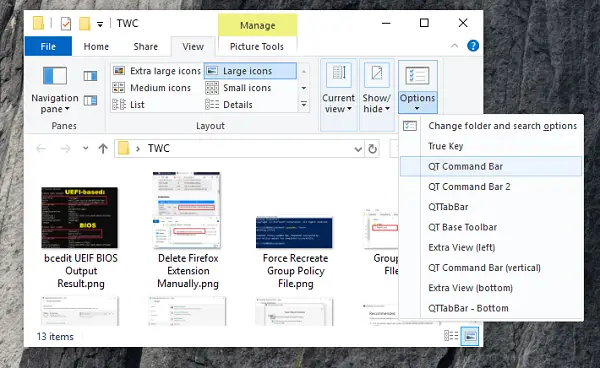QTTabBar – Customize Explorer
Install the core program and update to its latest version, launch Windows Explorer. To enable this feature, open Windows Explorer and switch to the View Tab and then click on options. Like I said earlier, QTTabBar enhances explorer by adding additional tabs, and add quick access buttons which lets you perform some actions which usually takes 3-4 steps mouse clicks. Let’s explore them one by one. What I liked about it, is the flexibility, and ability to use it the way individual user like it. It’s highly configurable and useful in day to day usage. Don’t get distracted by the Windows XP like user interface. It’s the experience you get using it what makes a difference.
QT Command Bar
Bookmark folder.Just like browser history, go back, and forward to recently used folders.Close active tab, current tab, close tabs on the left and right.Pin TabsToggle “Extra view.”
You can also customize this command bar by adding more icons, separator, change icon size, lock toolbar, choose to drag and drop to subfolders with its hierarchical navigation feature.
It is going to the most used mode of the program along with the tabbed view. If you need to navigate between folders often, this will save a lot of time on a daily basis.
QTTabBar/QTTabBar Bottom
If you want to create tabs within explorer, enable QTTabBar and press ctrl+tab. It will add browser-like tabs where you can open different folders in each of them. When you right click on any folder, you can open in a tab, another view, or in a new window. Enable QTTabBar Bottom, if you want the tabs to be available at the bottom section of the explorer.
QT Command Bar-Vertical/QT Command Bar 2
It enables access to folders, my computer, legacy control panel, Command Prompt and all drives on your hard disk. Since you get hierarchical navigation, you can keep navigating to underneath folders and save a lot of clicks.
Extra View Left/Extra View Bottom
It’s like Windows Explorer, but a bigger view. You get to see a preview of images, folder and so on. The real use is you have two windows explorer side by side, and then you can move files between them. Read: How to use Tabs in File Explorer in Windows 11
QTTabBar Configuration
When you enable the QT Command Bar, you can access the software configuration. You can manage even the small feature available in the software. It includes managing the history of browsed folders, tabs, toolbars, events, appearance, changes folder background, subfolder menu and more.
Here is the list of some unique features I found in QTTabBar: I had been using the Tab and the command bar frequently. It mostly helps me finding out files, and folders much faster compared to a manual method or even with a search. Though the options are overwhelming, and you will have to spend some time learning them. You can download QTTabbar from its homepage. Read next: Windows File Explorer replacements and alternative software.