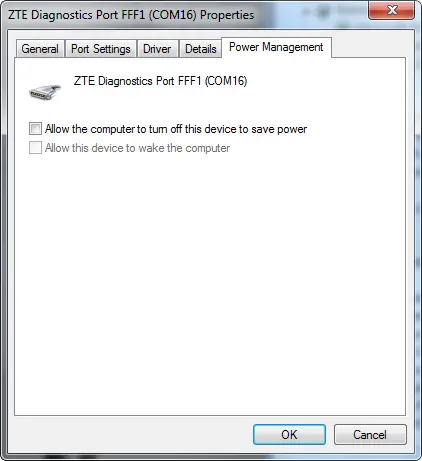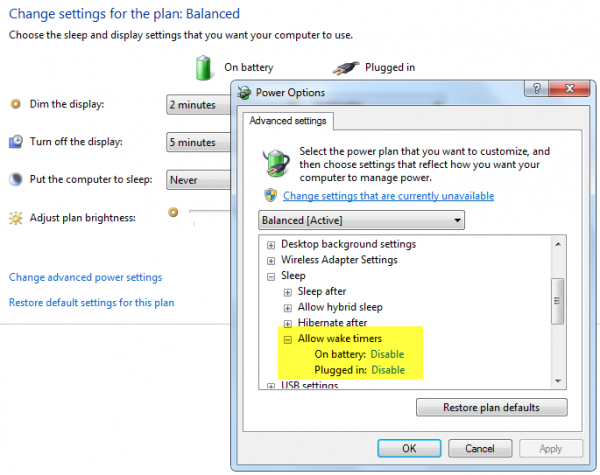Prevent Windows Computer from waking up from Sleep
This may occur due to a hardware device having been recently attached to your Windows 11/10/8/7 PC or because of any program which may have been scheduled. If you experience this annoyance frequently, you must check the following things: A hardware device might be keeping your computer awake. USB flash drives and USB mice are common devices that can keep your computer awake. You must keep the drivers of all your attached devices updated to their latest versions.
Prevent device from waking your computer
A program or scheduled task might be waking your computer. By default, Power Options settings do not allow scheduled tasks to wake the computer from sleep or hibernate. However, some programs might awaken the computer if these settings have been changed.
Prevent programs from waking your computer
Click to open Power Options.On the Select a power plan page, click Change plan settings for the plan that you want to change.On the Change settings for the plan page, click Change advanced power settings.On the Advanced settings tab, expand Sleep, expand Allow wake timers, choose Disable for both when your computer is running on battery and when it’s plugged in, and then click OK.
Do share if you have found this post to be useful.
Which program or process woke my computer
Mike Vanderkley adds in the comments: You can use powercfg /lastwake to find out what last woke your computer. Thanks, Mike. See this post if your Windows computer wakes from sleep automatically. Also see: