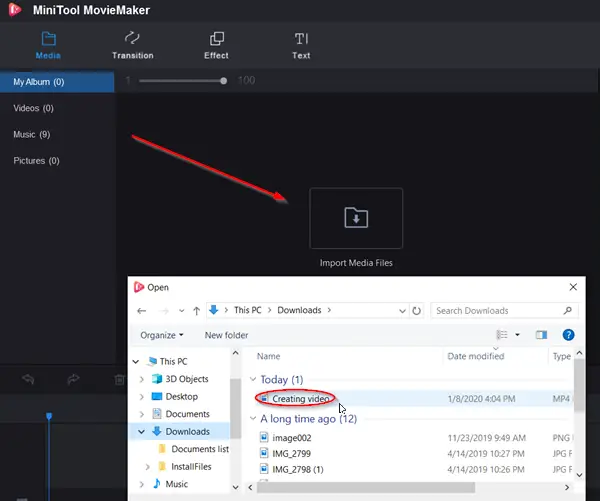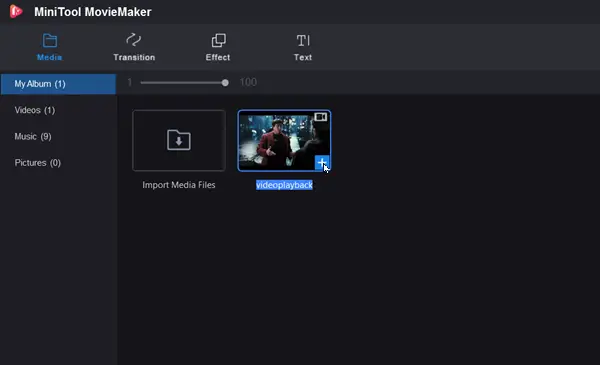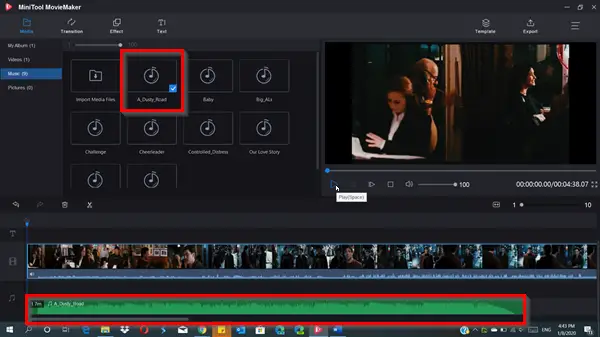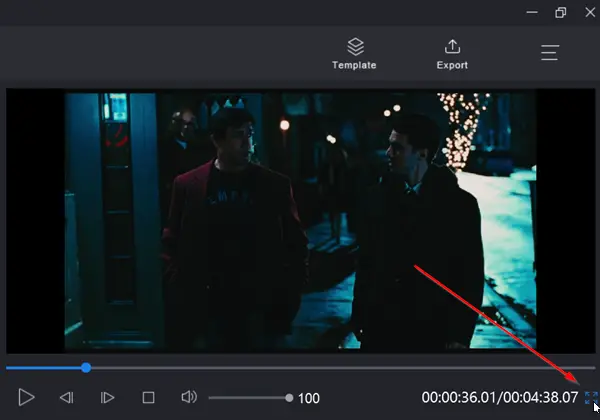MiniTool MovieMaker Free for Windows 10
MiniTool Movie Maker is an innovative computer software provider. The freeware movie maker is a clean product with no bundle or watermark attached. It has a very easy-to-understand interface. Let us see how to use and then navigate through its following settings- Once you are done with the creating part, you can save the cool movie on PC or share it with friends via social networks like YouTube and Facebook.
1] Import Files
As a preliminary step to create a wonderful movie you’ll need to import the desired video, pictures as well as background music.
So, choose a movie template and import media files to create a cool movie by clicking the ‘Import Media Files’ button.
2] Media Library
Once done, the tool will load Media files imported to it. All the files will be visible under ‘Media’ library. It is the source for all media, including videos, photos, and music files. If video files are visible there, it will have a camera icon attached to it while music files will show a note. Here, you can also find all the transitions, effects, and a variety of other media assets that users can use in their projects.
3] Timeline
After Media Library there’s Timeline. It’s a place where you can assemble the media clips for their video project. To add a video to the timeline, click the video and hit the ‘+’ button seen at the bottom of the tile.
When done, the video will be added to your timeline.
Now, if you would like to add a piece of background music to your video, go to the ‘Media’ tab again and select ‘Music’. Choose any music file from the list and add it to your video by pressing the ‘+’ button. Similarly, you can add Transitions and Effects to your video. To see all changes into effect, switch to full-screen mode to get a better view.
You can switch to full-screen mode by navigating the mouse corner in the lower-right corner of the video screen and choose ‘Full Screen’.
To save the video you just created, choose ‘More’ option seen as 3 horizontal bars and select ‘Save Project’ option. To open an existing project when editing your movies in the timeline, click Menu, navigate to ‘File’ > ‘Open Project‘ to locate the .mmm file. However, this way can only open the projects made in the timeline. It does not support open projects made with templates. Lastly, to shut the project and begin with a new one, Shut down the Project Library window by tapping on the 3-bar Menu in the upper right corner, select ‘File‘ option and click ‘New Project’. For every project you create, MiniTool MovieMaker creates a project file. It contains all the information about the files used in your project, the order of videos on the timeline, and edit decisions, effects, and music used in the project. By default, the project file is stored in the default location, but users can choose to save project files anywhere else when saving it.
MiniTool Movie Maker Main Features in a nutshell
Videos & photos editing featuresSupport for video import, picture, and audio in various formatsSupport for splitting and trimming videosSupport lots of transitions, filters, animations, etc.Edit titles, captions, and creditsExport video in common internet video formats
So, as you have seen above most of the options available are self-explanatory and require no special description. If, however, you feel some features are still not clear, you can refer the manual. For this, choose ‘Menu’ in the upper right corner, hover the mouse over ‘Help’ and select the option ‘Manual’.
List of supported video/photo/audio formats for import
You can download MiniTool Movie Maker Free from minitool.com.