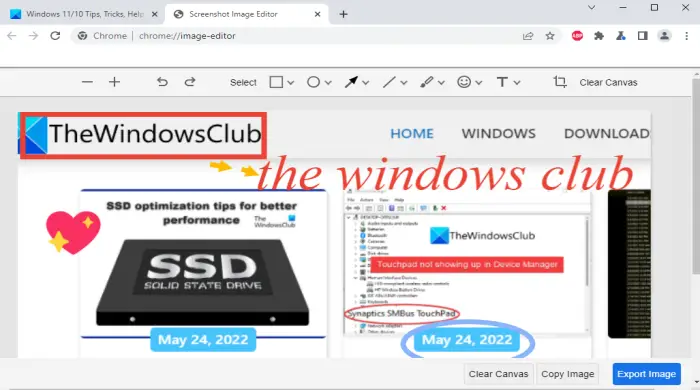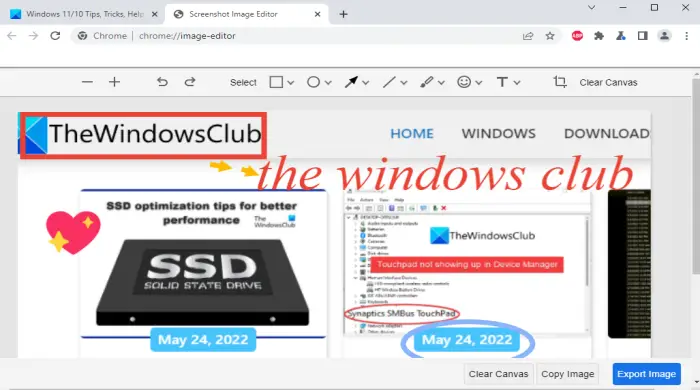There exist some free screenshot capture extensions for Chrome browser to capture the selected area or take a full-page screenshot, but, if you want to capture and annotate only the selected area of a webpage, then you might find this built-in feature more suitable. Before you can use this feature, make sure your browser is updated. If not, then first update Chrome browser so that you can access, enable and use it.
How to use Screenshot Capture and Screenshot Editor tool in Chrome
Screenshot capture and editor is one of the experimental features of Google Chrome which is available on the Flags page. Once you activate it from that page, you can capture any webpage and then edit it. Let’s first check how to enable this feature, and later you can use it to capture and edit a screenshot.
Enable Screenshot Capture and Editor tool in Google Chrome
Here are the steps: This will restart the Chrome browser and activate its screenshot capture and editor feature. Now let’s see how to use this feature.
Use the Screenshot Capture and Editor tool in Google Chrome
The steps are:
Though this screenshot capture and editor feature work well, some options are missing that can make it more useful. As of now, it doesn’t provide a full webpage screenshot option, eraser tool, set the opacity level for a tool, etc. Apart from that, you cannot select the entire tab for screenshot capture. That means this tool doesn’t work on the Bookmarks bar and area above it. It works only on the visible part of the webpage. It might be possible that such or some other features will come with new updates. Till then, you can use this feature with the available options.
How do I enable screen capture in Chrome?
Earlier, the only option to take webpage screenshots natively in Chrome was using the Developer tools. But now, Chrome has come with a new and built-in feature that lets you capture the selected area of a webpage, annotate it, and save it to your computer. To enable this screen capture feature, you need to use the Flags page of the Chrome browser. If you need detailed instructions to enable and use this feature, then you can check the step-by-step guide mentioned above in this post.
Why Can’t I take screenshots on Google Chrome?
Though Google Chrome doesn’t stop or block you from taking webpage screenshots with or without using extensions, it is possible that some setting is enabled on your Windows computer because of which it is happening. Windows 11/10 OS has built-in options that let you allow or block screen capture on Google Chrome. Those options are Windows Registry and Local Group Policy Editor. So, you need to check both the options and find out if a setting to allow or deny screen capture is enabled there. If yes, then you need to disable it so that you can use the screenshot capture facility in the Chrome browser. Read next: Best free Screen Capture software for Windows 11/10.