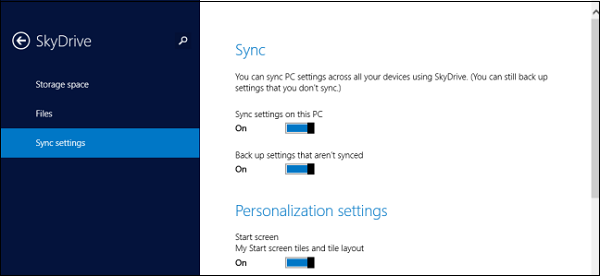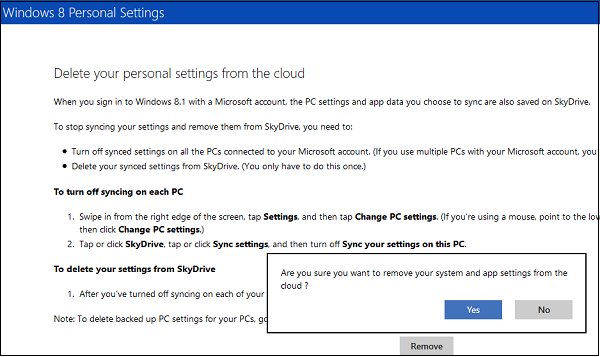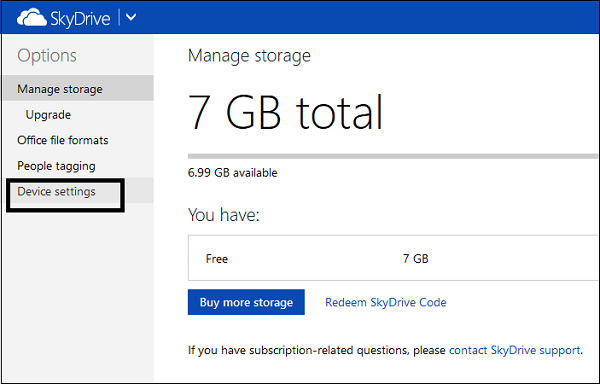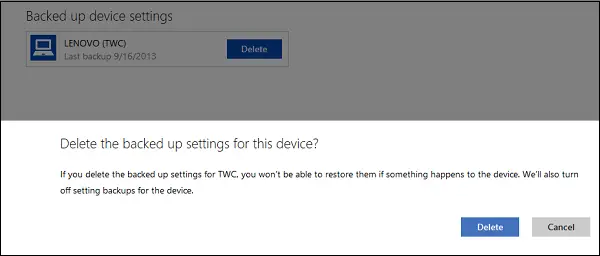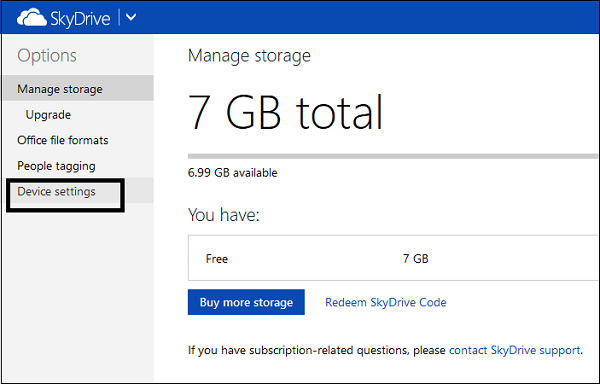Here’s a short tutorial that will show you how to remove OneDrive Sync Data in Windows 8.1.
How to remove OneDrive Sync Data
Turn Off Sync Data option in OneDrive
Go to Settings > Change PC Settings and choose OneDrive (earlier called SkyDrive).
You will find Sync Settings option. Click the option. In the right pane scroll down and change the OneDrive syncing options to your other Windows devices. Settings that can be synced include:
PersonalizationApps and App DataWeb Browser favoritesHistorySettingsBack-Up settings and others.
Remove Sync Data in OneDrive
If you would like to remove complete sync data you can. Just visit Windows 8 OneDrive Personal Settings Privacy page. Here, sign in with your Microsoft account. You will notice information from Microsoft on how to turn off syncing on each Windows 8.1 PC. Simply hit the ‘Remove’ button. Confirm your action before proceeding any further.
Delete Backed Up Device Settings
An additional step is required here for deleting the backed up device settings. Go to the OneDrive website, log in using your Microsoft account information. Navigate to ‘Options’. Under it, select Device Settings.
Delete the devices you want.
That’s it! You have removed Sync Data feature from OneDrive in Windows 8.1.