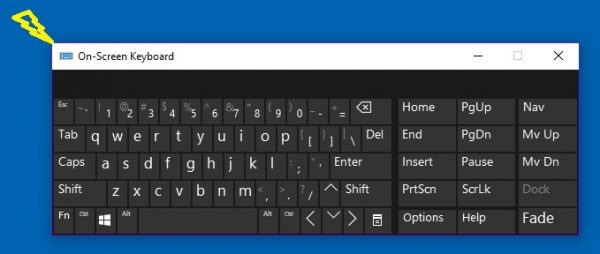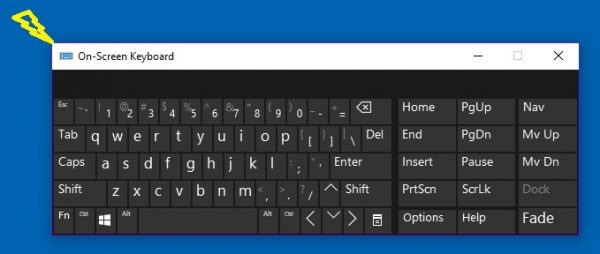While the on-screen keyboard app is very useful and helpful when we don’t have a physical keyboard, its size is always an issue for the users. You can move or enlarge the virtual keyboard from the icons on the top right corner. If you wish, you can also resize it easily.
Resize On-screen Keyboard on Windows 11/10
Resizing the On-Screen Keyboard is very simple:
Resize Touch Keyboard on Windows 11/10
You cannot resize the Touch Keyboard using its corners. But you can use an alternate layout to make it larger or smaller.
The virtual keyboard was actually designed specifically for the tablet users, but PC users can also use it when required. To launch the virtual keyboard, go to Settings > Devices > Typing section > Touch keyboard and Toggle on Add the standard keyboard layout as a touch keyboard option. If you use the virtual keyboard regularly, it is suggested to pin it on your Taskbar. This will leave an icon on your taskbar, and you can get easy and quick access to the virtual keyboard.