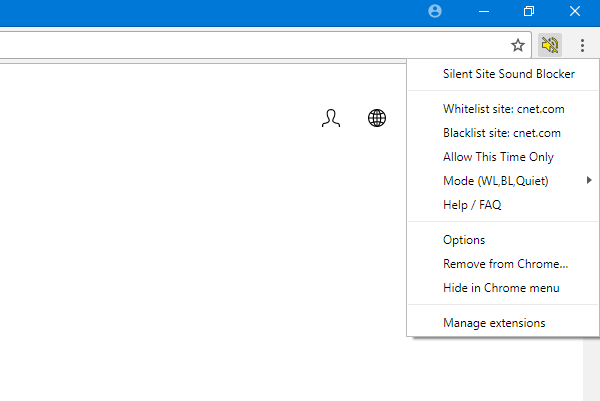Mute or turn off Sound in auto-playing Video
You can mute the sound in auto-playing videos in Chrome as well as Firefox browser using a browser extension. Let us take a look at them.
Block audio auto-play in Google Chrome
The name of the extension is Silent Site Sound Blocker, and you can download it from the Chrome Web Store. If your sole intention is to turn off the sound on all websites then you need to simply download and install it – and you will be good to go.
But apart from this function, it also offers other options:
Whitelist site: If you want to block all the websites except one or two, you can include those website names in this list.Blacklist site: This is the exact opposite of the first option. In other words, you can block a particular site from playing the sound and allow rest of the sites.At this time only: As it defines, you can allow particular site from playing audio for one time.Mode: It lets you choose between Whitelist Site and Blacklist Site. It works like a profile.
If you use Google Chrome and want to download this extension, you can do it from here.
Mute auto-playing of audio in Mozilla Firefox
For Firefox, you need to install the Mute sites by default extension. Like the Chrome extension, you do not need to do anything except installing it. The functionalities are simpler than Chrome extension, and it doesn’t come with any other option except one that allows users to whitelist any website. UPDATE: Firefox will now stop the autoplay before it can start. If you’d like to hear or see it, just click on the play button to watch it.
However, Block Autoplay won’t stop the video from playing and instead the video will play without sound as the sites intend them to. Hope these simple browser extensions help you turn off unwanted sounds. Related read: Stop Videos from playing automatically on websites.