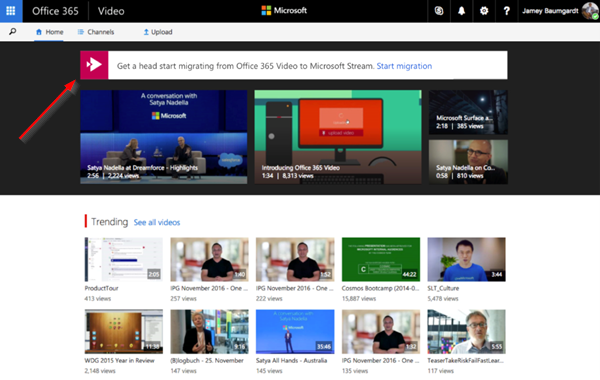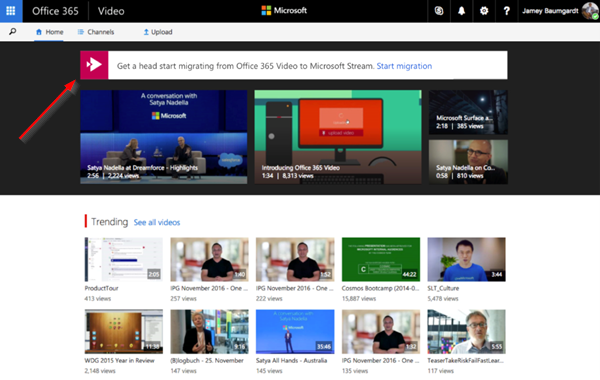Transition to Microsoft Stream from Office 365 Video
Transitioning to Microsoft Stream from Office 365 video can be done by Office 365 Video portal admins. Only these admins have the exclusive rights to run the migration. Office 365 global admins and SharePoint admins do not have this permission. To begin the process of transition:
1] Initiate the Migration
When eligible, tenant admins will see the banner on the Office 365 Video home page to initiate migration. The migration experience page will give all the necessary information regarding changes you can expect during the migration. For instance, it will warn you against interrupting or ending the migration, once it has started.
Once you go through the information, hit the ‘Start migration’ button to kick start migration process. If prompted with a message, confirm to continue.
2] Complete Verification
Once the migration process is complete and you go live with it, you’ll find All Office 365 Video links and embed codes are automatically redirected to Microsoft Stream. In addition, you can verify the migration is completed by,
Checking if the videos transferred from Office 365 Video show up in Stream.The title and descriptions of all the videos are accurate.Subtitles/closed captions are associated with the videos in Stream.When you edit the video, permissions show the videos are owned the group (which was the Office 365 video channel).
In addition to these, you’ll have to confirm that
Office 365 Video channels now show up as groups in Stream.The videos inside the Office 365 Videos show up inside the corresponding group in Stream.The permissions you had earlier configured for Office 365 Video channel have now moved over to the Stream group including individual users and AD security groups.
Lastly, Users and security groups who were an Office 365 Video admin earlier have now by default, become Stream admins.
3] Checkout Permissions mapping experience
A channel in Office Video has 3 levels of permissions –
OwnerEditorsViewers
Following migration to Microsoft Stream, navigating to the permissions pane should show the same permissions are copied over from Office Video to Stream. The migration shouldn’t take too long but depending on how many videos and channels you have, the time limit may vary. It could take few days to finish the copy. For more information, you may see this Microsoft document.