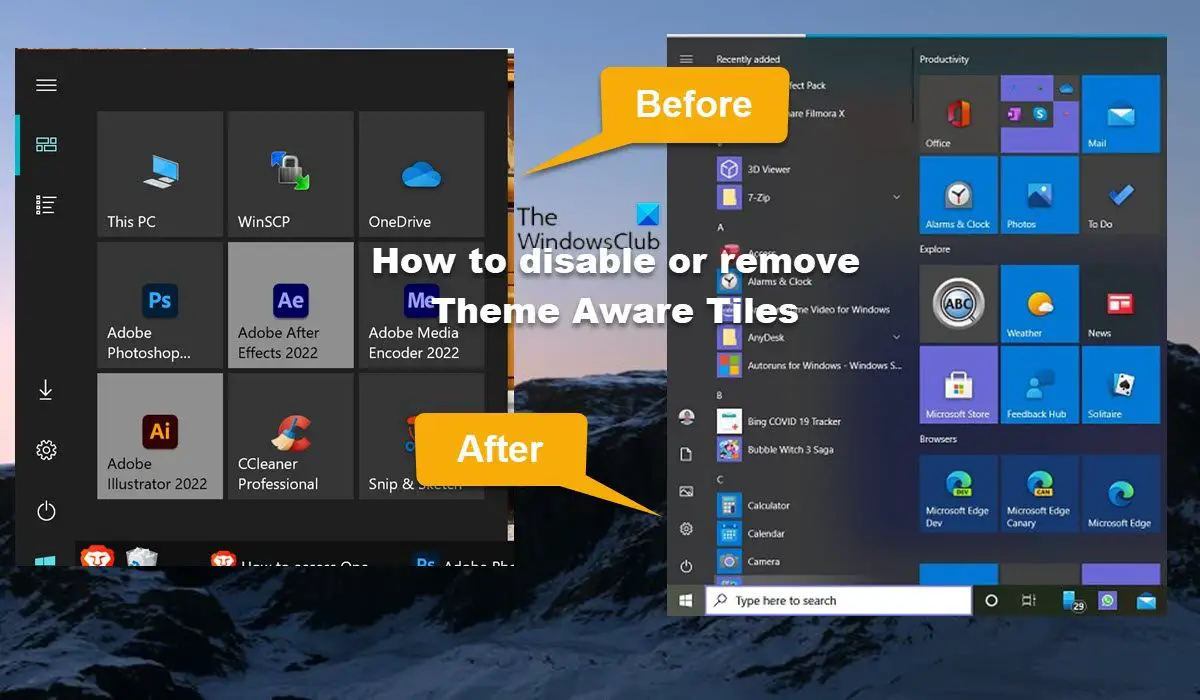As you can see from the lead-in image above on the left, every program and app, including other Adobe Products, seems to have the standard background, but Adobe Illustrator and Adobe After Effects specifically are both the only one that has that gray background. Affected users reported that this behavior doesn’t show if Light Mode/Theme is selected for the system, maybe because the colors are similar.
Disable or Remove Theme Aware Tiles in Windows 10
According to the reports, after the Windows 10 20H2 update, apps and programs have lost the colored background that they use to have and now have a color that’s dependent on your theme. But there seems to be a problem with certain applications’ backgrounds and the icons – for example, some programs like Adobe Animate CC 2020 and those previously mentioned used to have an accent color as the background, but now it has a grayish background on Dark Mode. The reason for this behavior is a design decision. Since Windows 10 20H2, Microsoft has removed the system accent color behind tiles. This is called Theme Aware Tiles in Start. Changing the individual colors of the tiles is no longer possible. However, if you need to re-enable or make Windows 10 Start Menu Tiles background colored or simply put, disable Theme Aware Tiles, you need to follow our steps outlined below to modify the Windows Registry. Since this is a registry operation, it is recommended that you back up the registry or create a system restore point as necessary precautionary measures. Once done, you can proceed as follows:
Press the Windows key + R to invoke the Run dialog.In the Run dialog box, type regedit and hit Enter to open Registry Editor.Navigate or jump to the registry key path below:
At the location, on the left navigation pane, right-click the sub-parent folder labeled 0.Select Delete from the context menu.
The hive above stores the overridden features of the Windows OS – so deleting the 0 folder key will restore these features. The number after Override, i.e. generally 0 or 4 represents the priority group. There is a rare priority group 10, which is treated more like an Enterprise policy.
Exit Registry Editor when done.Restart PC.
If when you try to delete the registry key above, and it throws a permissions error, then you can follow the steps below to take ownership of the registry key before you try the registry key delete operation again.
Right-click the 0 registry entry.Select the Permissions… option from the context menu.In the dialog box that opens, click on the Advanced button.On the next screen, click on the Change button for the TrustedInstaller Owner.In the Select User or Group dialog box, type your username in the Enter the object name to select the fieldClick on the Check Names button. This action will automatically convert the username to the correct format.Click the OK button.Now, checkmark the Replace owner on the subcontainers and objects option.Click on the OK button.Now, select your username in the first dialog box and checkmark the Allow permission given for Full Control option.Finally, click Apply > OK to save changes and exit.
That’s it on how to disable or remove the Theme Aware Tiles feature in Windows 10! These posts might interest you:
How to add a custom color theme to the Start MenuShow Color on Start Menu and Taskbar
How do I stop Windows from changing themes?
To prevent users from changing the theme in Windows 11/10, you can use Local Group Policy Editor. Do the following:
Press Win+R to display the Run prompt.Type gpedit.msc and hit Enter.Navigate to Personalization in User Configuration.Double-click on the Prevent changing theme setting.Select the Enabled option.Click on the OK button.
Why does my Windows 10 Theme keep changing?
This can happen because you’ve got another device using Light Mode which has Settings Sync turned on in Windows Settings > Accounts > Sync your Settings > Theme. So, whenever Windows restarts it syncs the setting back to Light Mode – so, you can test that first by turning off Sync for the PC and restarting the device. Read: How to switch between Light and Dark Mode automatically on Windows.