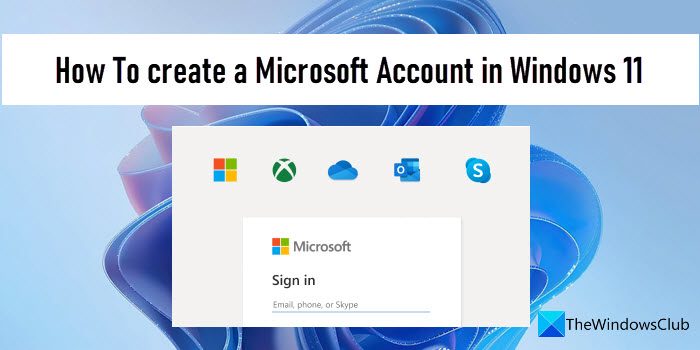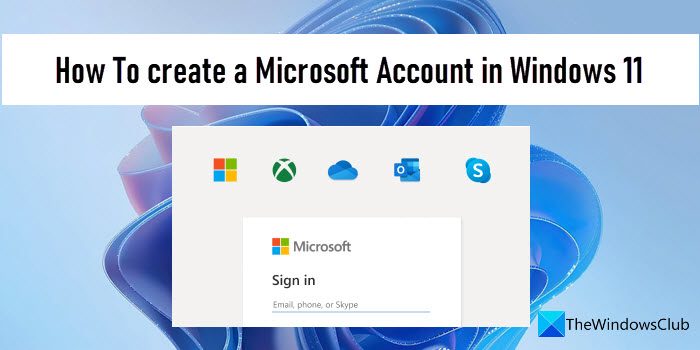Although you can bypass the need for a Microsoft account, having one to set up Windows 11 will enhance your user experience. Once you sign in to Windows with a Microsoft account, the same account will be added to the system apps (such as Microsoft Store) and allow you to have seamless access to the apps. If you’ve already set up Windows 11 and you have a shared PC, you can create different Microsoft Accounts for other users of your PC. This will allow multiple people to use the same device with their own sign-in info, and access their own files, desktop settings, and browser favorites.
How to create a Microsoft Account in Windows 11
In this post, we will show you how to create a Microsoft Account in Windows 11 for yourself, a family member (child) or other users.
1] Create a Microsoft Account for yourself
If you do not have a Microsoft Accoount and want to create one visit https://signup.live.com/signup and enter details like your Email ID, Password, and other security-related questions. Once done, you will have created your Microsft Account with @outlook or @hotmail ID.
2] Create a Microsoft Account in Windows 11 for a family member
In Windows 11, you can create separate child accounts. A child account helps family members stay connected digitally while accessing the Microsoft Family Safety features such as screen time limit, expense tracker, parental control, etc. Here’s how to set up a Windows 11 account for your child: Note: To create/add a Microsoft Account in Windows 11, you must be signed in as an administrator.
3] Create a Microsoft Account in Windows 11 for other users
You can create a Microsoft Account to share your PC with other users. Having separate accounts help users access their own system settings, files, browser profiles, etc, on the same PC. When the user logs into Windows 11 for the first time, he will be required to tap on the Sign in link while being connected to the Internet. This is all about adding a new Microsoft Account in Windows 11. Hope you find this useful.
Read: Unable to create or add a new Microsoft Account in Windows 11.
How to create a Microsoft Account for Minecraft?
Go to www.minecraft.net and click on the LOG IN option in the top left corner. Then click on Sign up for free! link next to the No Microsoft Account? option. In the Microsoft prompt window, click on Create a new account option. Then click on the Get a new email address link. Then follow the instructions to set up a new Microsoft account for Minecraft.
How to sign up for Microsoft Account using Gmail?
Enter the email address of your Gmail account in the Create account field while setting up a new Microsoft account on Windows 11. Then create a password for the Microsoft account. In the following screens, enter your full name and date of birth information. Solve the puzzle or enter the verification code to finish setting up the account. Read Next: How to close or delete Microsoft Account permanently.