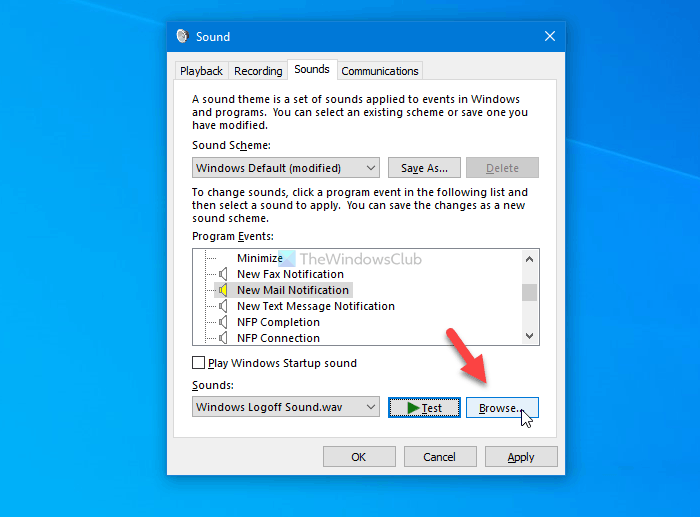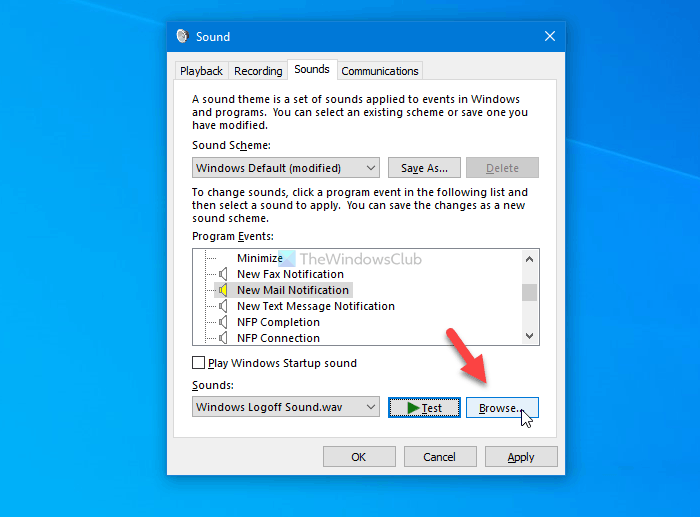If you use the in-built Mail app and you receive an email, it plays a sound to notify you as your phone does. By default, it uses a sound that you might not like as it plays only for a second, which is easy to be unnoticed while watching a movie or YouTube video. You might like to use your custom sound when you receive a new email. You do not have to install third-party software as Windows 10 has an in-built option to get the job done, for your information. The only important thing is that the sound changed when you change the theme.
How to change New email notification sound on Windows 10
To change the new email notification sound on Windows 10, follow these steps- At first, you have to open the Sound window. For that, search for “change system sound” in the Taskbar search box and click on the individual result. Once it is opened, make sure that you are in the Sounds tab. If so, find out the New Mail Notification option.
Now, you can expand the Sounds drop-down list and choose audio. To hear the audio, click the Test button.
Once you get the desired audio, click the OK button. It will be set as your new email notification sound. Like said earlier, it is possible to set custom audio as your new email notification sound. For that, you have to place your audio file (.wav) in the following location: Next, open the Sound window as mentioned above, select the New Mail Notification option, and click the Browse button.
Now, find out the audio you pasted in the Media folder and click the OK button. Once done, you can click the OK button to save the change. As said, Windows changes the sound when you change the theme. However, you can create a sound scheme so that you can set all the custom audio at once after changing the theme. For that, change the new email notification sound and click the Save As button visible on the same window.
Enter the name of your sound scheme and click the OK button. That’s all! If you have any questions, feel free to ask. Read next: How to set custom notification sound in Windows 10