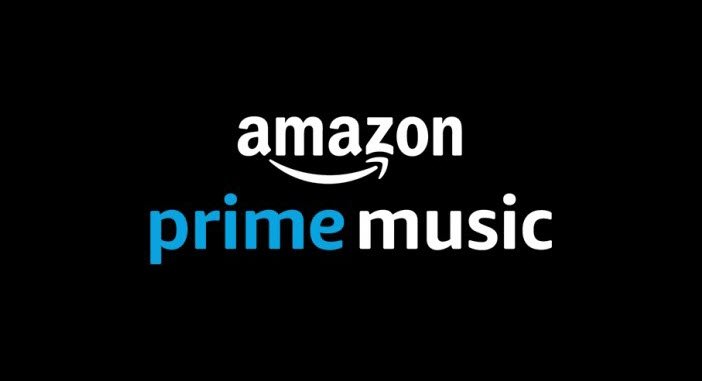Let us talk about them in detail.
2] Check if you are connected to WiFi or Mobile Network
You need to check if you are connected to WiFi or a Mobile Network. If you are connected to a WiFi, try restarting the browser and if it’s to no avail, try contacting your ISP. However, if you are on a Mobile Network, you need to look at the next solution. If you are on a Mobile Network, make sure to allow the app to work on it. For that, you can follow the given steps.
4] Sign Out and Sign In
You can use Sign Out and then Sign back In and see if the issue is fixed. This is one of the easiest solutions to fix the issue.
5] Force Stop and reopen the app
6] Update to the Latest Version
7] Clear App Cache
Sometimes, corrupted caches can cause some peculiar error and the best way to resolve the issue caused by the cache is by removing it. If you are using Firefox, Chrome, or Edge, clear their cache. To do that, you can just dive into their setting and from there you can flush out the cache, browsing data, and other saved items. If you have a desktop app, you need to delete some files. So, go to the following location and delete the APP Cache folder.
For Windows
For iOS
However, if you are on Android, use the following steps. You can easily dive into the Settings of your device and uninstall the app. After uninstalling, reinstall the app from your app store and see if the issue is resolved. Hopefully, you are able to rectify the solutions with the help of the mentioned solutions.