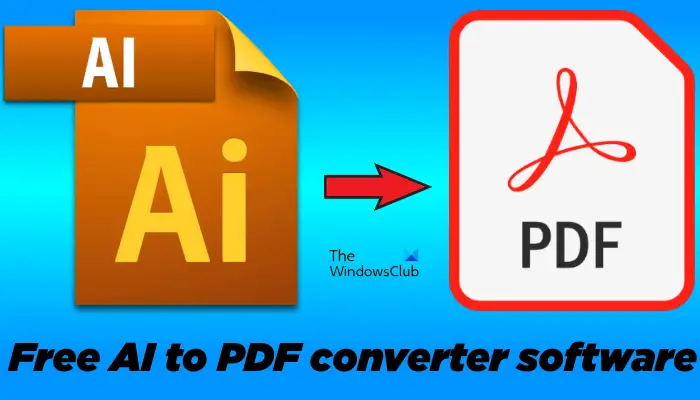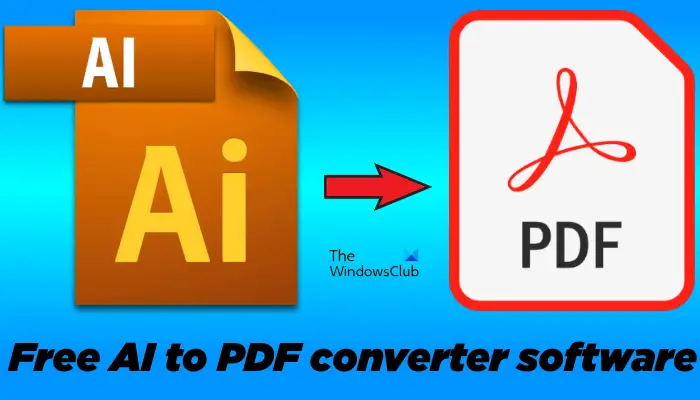Best free AI to PDF converter software for Windows PC
The following software will let you convert an AI file into a PDF file in Windows 11/10. Let’s see how to use these freeware and what features they offer.
Convert AI file to PDF file
1] GIMP
GIMP is a free image editing software for Windows 11/10 devices. It supports a lot of image formats, including Alias Pix image, DDS image, DICOM image, HEIC image, AI image, etc. You can use GIMP to save an AI image as a PDF file. You can also edit an AI image before converting it into PDF format. All the image editing tools are available on the Menu bar of the software, including, color tools, paint tools, color picker, etc. In addition to this, you can also apply filters to your AI image file before converting it into PDF.
How to convert an AI file into a PDF file using GIMP
The steps to convert an AI file into a PDF file are as follows: Apart from the Export option, you can also use the Print option in GIMP to save the AI file in a PDF format.
2] Inkscape
Inkscape is another free image editing software that lets you convert AI files into PDF files. Like GIMP, it also features image editing tools. Using these tools, you can edit an AI file before converting it into PDF format. If we talk about the image formats, Inkscape supports a number of image formats, including vectors, bitmaps, SVG, PDF, AI, GIMP Gradient, COREL DRAW files, etc. You will find the different types of filters and image editing tools on the Menu bar of the software.
How to use Inkscape to convert AI to PDF
To convert an AI file into a PDF file using Inkscape, follow the instructions written below. A Print option is also available in the software. You can also use it to save your AI files as PDF files.
3] Adobe Acrobat Reader DC
Adobe Acrobat Reader DC is a popular PDF reader software. Most of us use this free software to open and view PDF files. You probably do not know that Adobe Acrobat Reader DC also supports AI file extensions. To open an AI file in Adobe PDF Reader, go to “File > Open” or simply press the Ctrl + O keys. After that, click on the drop-down and select All Files. Now, select the AI files from your system and click Open.
How to convert an AI file into a PDF file using Adobe Acrobat Reader DC
The following instructions will help you convert AI to PDF using Adobe Acrobat Reader DC. You can also save the AI file as a PDF by using the Print option in the software. To download Adobe Acrobat Reader DC, you have to visit its official website – get.adobe.com/reader.
4] Sumatra PDF Reader
Sumatra PDF Reader is another free PDF viewer software that supports multiple file formats, including, PDF, XPS, DjVu, EPUB, and more. It is a simple PDF Viewer software that does not have advanced features. Using it, you can do only basic tasks with your files, like change the view mode, rotate left and right, zoom in and out, etc.
Steps to convert AI into PDF using Sumatra PDF Reader
Using Sumatra PDF Reader, you can easily convert the files with AI extension into PDF files. The steps are as follows: Sumatra PDF Reader is available on its official website for download. Read: How to Edit PSD Files without using Photoshop using free online tools.
5] Pixillion Image Converter Software
Pixillion Image Converter Software is free for personal use. Using this freeware, you can perform batch conversion of image files from one format into another format. After launching the software, you will see two options, Add Files and Add Folder. If you have kept all your AI files in one folder, you can add all of them with a single click by selecting the Add Folder option. Apart from converting the image files from one format to another, you can edit them, like resize, crop, flip, rotate, etc. You can also add image and text watermarks to your images.
Steps to convert AI into PDF using Pixillion Image Converter Software
Follow the below-listed instructions to convert AI to PDF. You can download Pixillion Image Converter Software from the NCH website, nchsoftware.com. TIP: Take a look at these free Software Downloads for Windows PC. There are over 200 categories listed!
How do I convert an AI file to a PDF?
There are a lot of online converter tools that let you convert an AI file into different formats including PG, JPG, BMP, GIF, PDF, etc. Using these free online tools, you can convert AI files to PDF with a single click. Apart from this, you can also use free AI to PDF converter software. We have mentioned some free software to convert AI to PDF files in this article.
Does Microsoft have a free PDF converter?
Microsoft Store has a lot of free and paid apps in different categories. If you are looking for a free PDF converter, you can search for the same in Microsoft Store and install the one as per your requirements. That’s it. Read next: Best free Image Splitter Software for Windows 11/10.